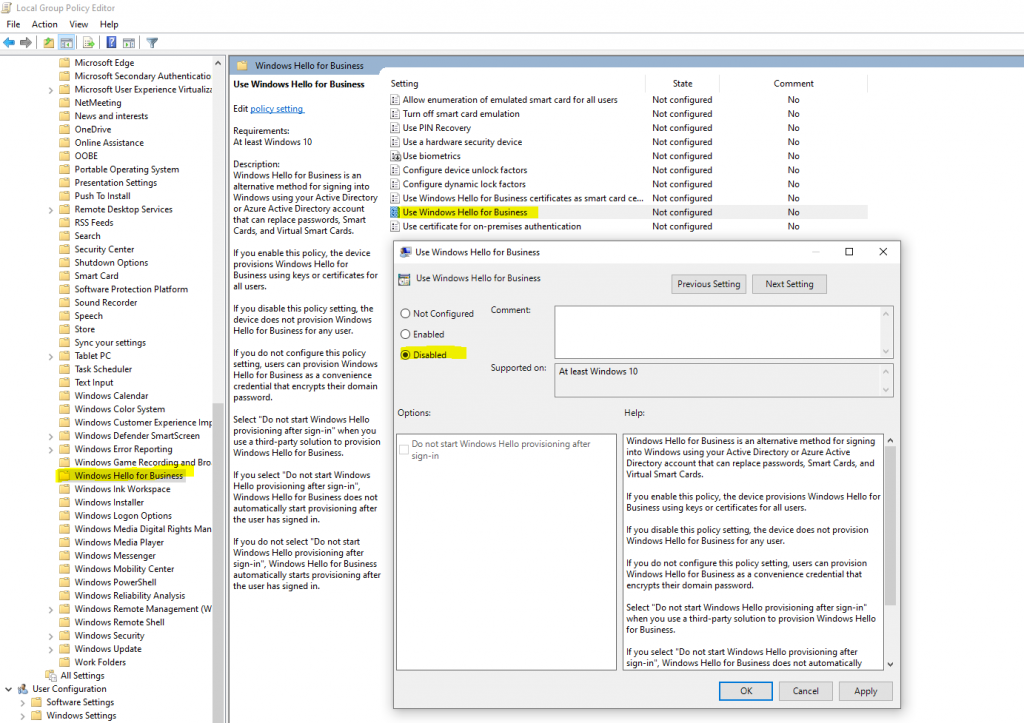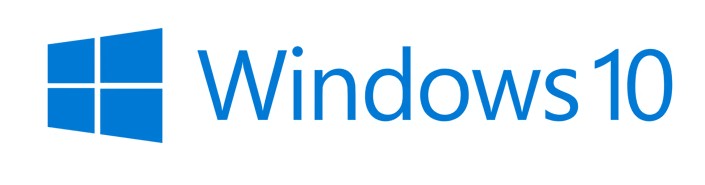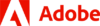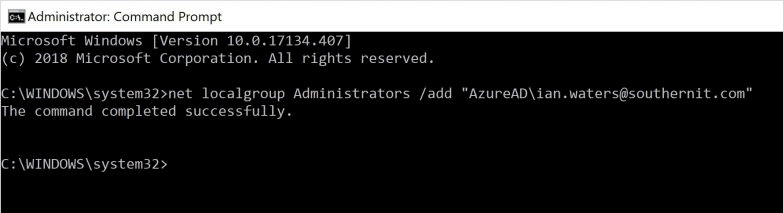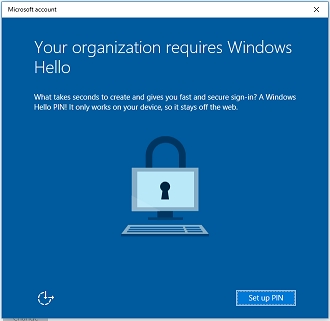Windows 10 support, including security updates and technical assistance, ends on October 14, 2025. After this date, Microsoft will no longer provide free updates or support for Windows 10. It is recommended to upgrade to Windows 11 or explore other options like the paid Extended Security Updates (ESU) program.
Author: [email protected]
Adobe discontinuing Creative Cloud Synced files
We are notifying you of an upcoming change to Creative Cloud: Adobe is modernizing the Creative Cloud storage experience and will begin discontinuing Creative Cloud Synced files for business customers under Creative Cloud for Teams and Creative Cloud for Enterprise plans. If your users don’t use Creative Cloud Synced Files, it won’t affect them. If they do, here’s how they might be impacted:
Starting February 1, 2024
Users will no longer be able to share files or folders from Creative Cloud Synced files with new users outside of your organization, sharing will continue to work within your organization until October 1st.
Starting October 1, 2024
We will begin discontinuing the Creative Cloud content synchronization process as well as synced file and folder sharing, and permanently remove the cloud-based copies of files for users. We will begin discontinuing Creative Cloud Synced files for business customers. Assets in the local Creative Cloud Files folder on user devices will no longer be synchronized with Creative Cloud storage. User files will remain in their local Creative Cloud Files folder. Folders and assets previously shared from Creative Cloud Synced files will no longer be accessible to others including inside your organization as well as externally.
Note that users may not see these changes right away as we roll out the process gradually.
Recommended actions:
It is recommended that you inform the users in your organization about this upcoming change. In addition, make sure that your organization’s assets are safely backed up either locally or through a third-party cloud storage provider. Adobe will not be sending out notifications regarding this change directly to your organization’s users.
Adobe’s Customer Support organization is available to answer any questions. Please contact them here.
Regards,
Adobe Creative Cloud Team
Win 10 EOL
All editions of Windows 10 22H2 (Home, Pro, Enterprise, Education, Pro Education, Pro for Workstations, and IoT Enterprise editions) will reach their end of servicing in October 2025. Article
Making 365 user a local admin on a computer
Fire up Command prompt by right clicking it and selecting ‘Run as Administrator’.
Enter the following command:
Net localgroup Administrators /add "AzureAD\<users office 365 email address>"
Back up your Documents, Pictures, and Desktop folders with OneDrive
Open OneDrive settings (select the white or blue cloud icon in your notification area, and then select Help & Settings > Settings.)
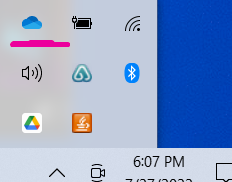
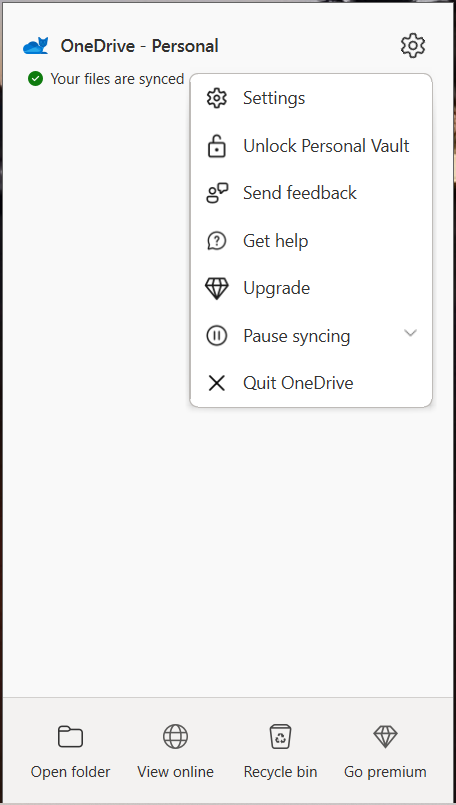
- In Settings, select Backup > Manage backup.
- To start backing up a folder, select any folder that doesn’t say Files backed up, and then select Start backup.
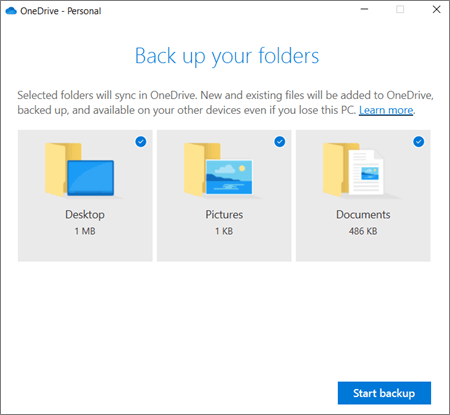
Disable Hello
Disable Windows Hello for Business by using a Group Policy
One way to disable Windows Hello for Business is by using a group policy.
Computer Configuration or User Configuration -> Administrative Templates -> Windows Components -> Windows Hello for Business
Here for Use Windows Hello for Business select Disabled.